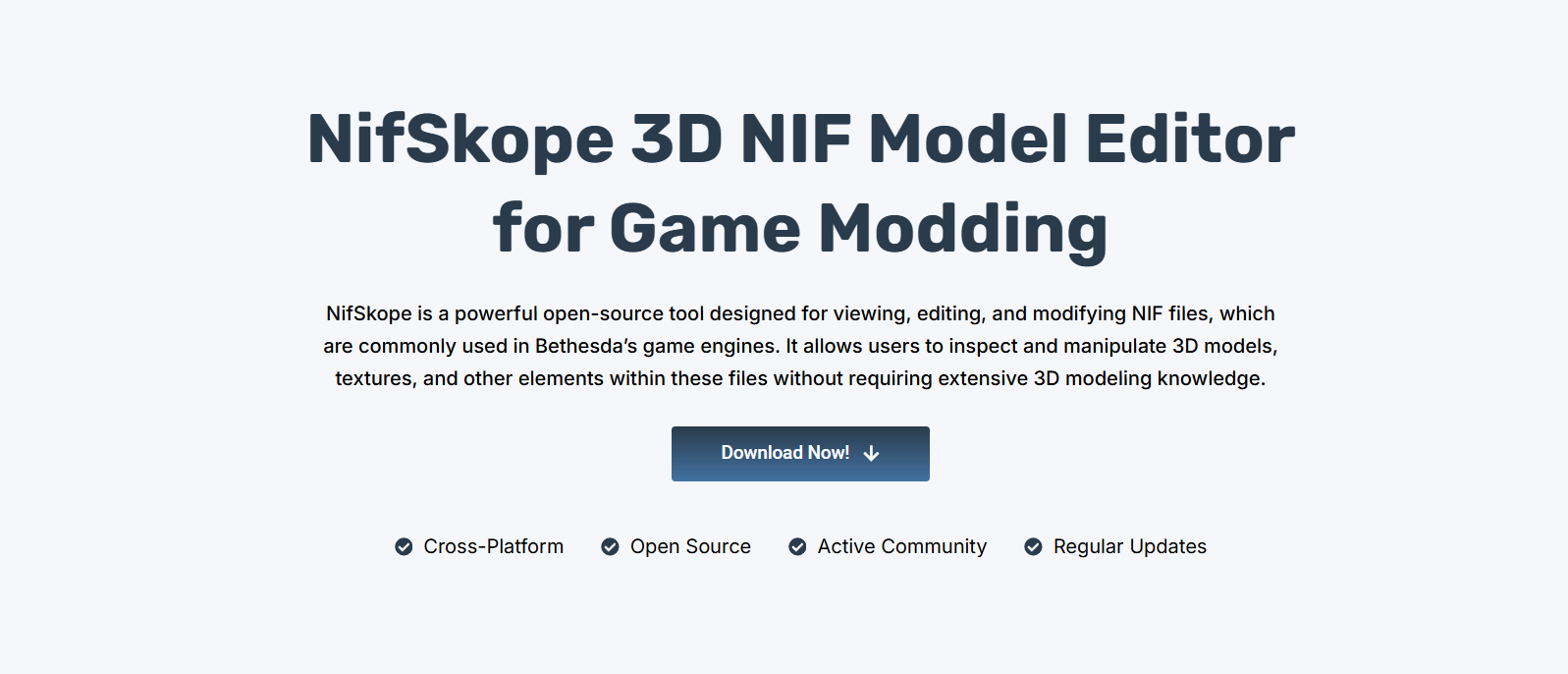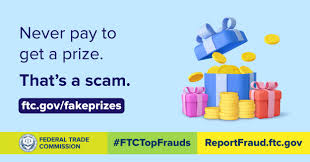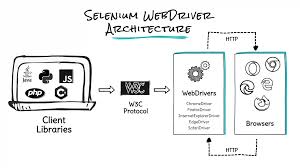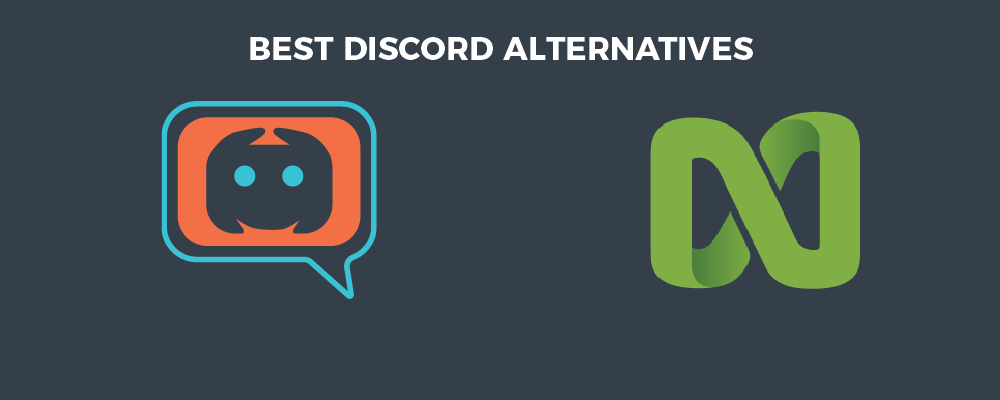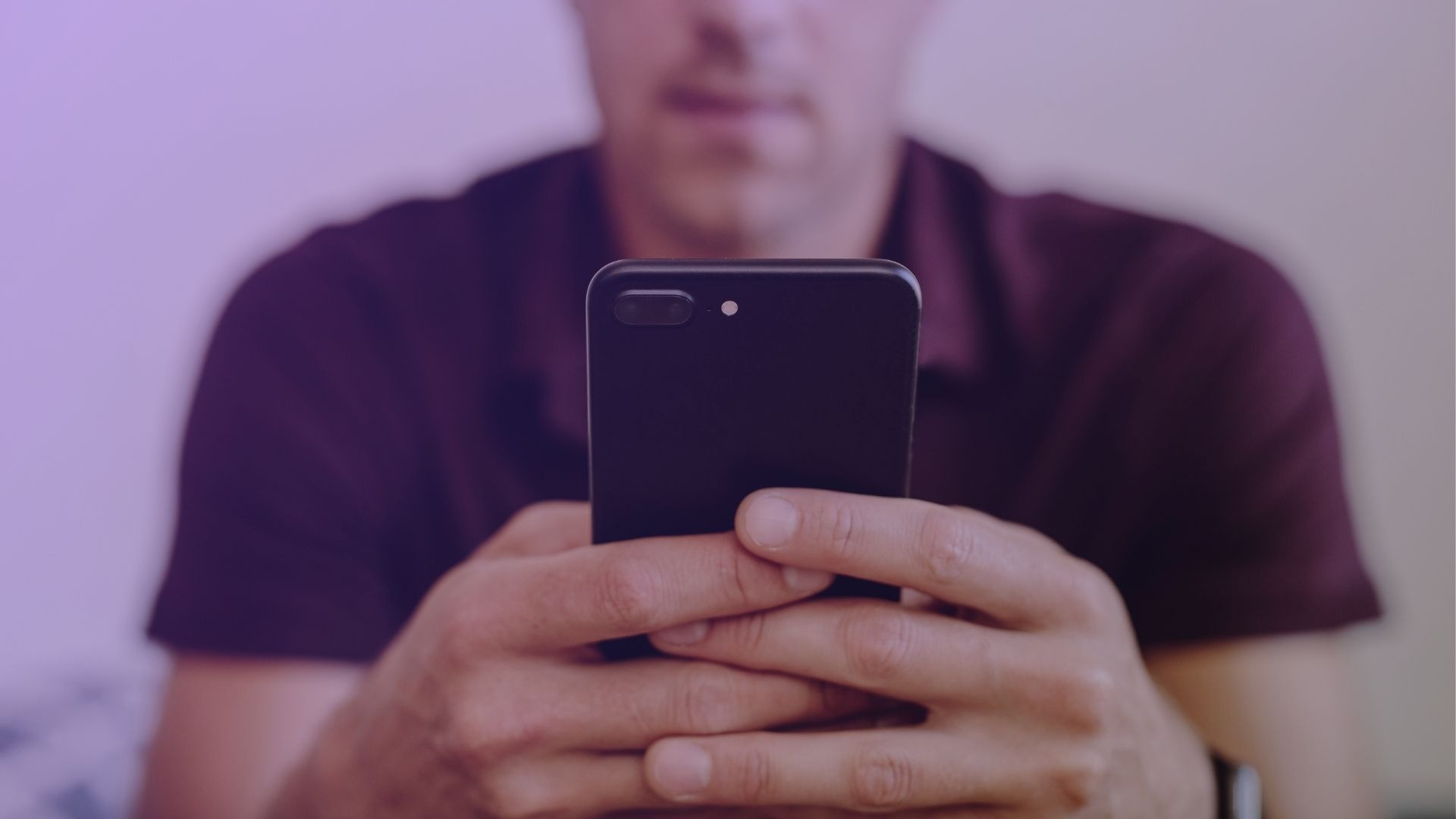NifSkope is a powerful utility designed to open and visualize.NIF files, which are used in popular games like Skyrim, Fallout, and Oblivion. These files contain 3D models, textures, and associated data essential for game modding. NifSkope makes inspecting and editing these assets easy for creators and modders alike.
Whether you’re just viewing a mesh or diving deep into textures and bones, NifSkope delivers precise visualization tools. Its real-time preview, hierarchy tree, and property editor give users complete control over.NIF data. Understanding how to view.NIF files properly is the first step toward efficient game asset modification.
In this guide, you’ll learn exactly how to open and view.NIF files using NifSkope. From setup to model inspection, we’ll explore every detail to help you navigate the interface like a pro.
Setting Up NifSkope
Download the Latest Version
Visit the official NifTools website to download the most stable NifSkope version. It supports modern.NIF files used in Skyrim SE, Fallout 4, and beyond. Always choose the version compatible with your game to avoid compatibility issues.
Install Without Errors
After downloading, extract the archive and launch the executable directly. NifSkope doesn’t require installation, making it lightweight and portable. You can run it from any folder, USB, or desktop environment easily.
Configure Initial Settings
Before using it, open “Settings” from the File menu to configure default paths. Set your texture folder and game directory for smoother asset previews. Proper setup ensures models display with all textures and effects intact.
Opening .NIF Files
Use the File Menu
To begin, click “File” and choose “Open” to browse and load a .NIF file. The model will instantly appear in the main viewport. NifSkope handles different formats, from Skyrim to Fallout-based assets.
Drag and Drop Support
You can also drag a .NIF file directly into the program window. This method is quick and efficient for previewing assets without navigating folders. It’s ideal for fast testing during mod development.
Supported File Types
NifSkope supports.NIF, .KFM and related files are commonly used in Bethesda games. Ensure your file is appropriately extracted from the game archives. If not, use tools like BAE or FO4Edit to extract files cleanly.
- Supports NIF versions from multiple game engines
- Compatible with.KFM animation-related files
- Handles skeletons, meshes, and collision data
Navigating the 3D View
Zoom and Rotate Model
Use your mouse to zoom in and out or rotate the 3D model. The left mouse button rotates the view, while the scroll wheel controls zoom. This gives you full spatial awareness of your asset’s structure.
Toggle Wireframe View
You can switch to wireframe mode by right-clicking and choosing “Render > Wireframe.” This view is essential for identifying mesh geometry. Wireframe helps analyze shape flow and surface topology for modding.
View from Multiple Angles
By holding the right mouse button, you can freely pan across the model. Combined with zoom and rotate, this allows multi-angle inspection. You can assess every detail without distortion or angle limitation.
Exploring Node Hierarchies
Use Block List Panel
The Block List panel on the left shows the structure of the.NIF file. Every component—mesh, bones, effects—is listed in a tree format. Click on any block to inspect or edit its data.
View Node Details
Each selected node displays specific details in the Block Details panel. This includes texture paths, shaders, transforms, and collision. Knowing where each attribute lives is crucial for advanced editing.
Use Node Search Feature
If your.NIF file has dozens of nodes; use the search bar to quickly find a block. Searching saves time, especially in complex models with nested child elements and extended rigging.
- Helps identify bones, meshes, and materials
- Useful for large models with many elements
- Reduces manual scrolling effort significantly
Understanding Textures and Materials
Locate Texture Paths
Textures are usually linked in the node data. Look for file paths under “BSShaderTextureSet” blocks. These point to.DDS files are responsible for color, normal, and specular maps in the game.
Preview Material Setup
You can explore the shader data and material settings from the associated blocks. These settings control how a model reflects light or displays surfaces. It’s key for creating realistic textures in mods.
Check for Missing Textures
If the model appears pink or broken, textures are likely missing. Fix it by setting the correct texture folder in NifSkope’s preferences. Accurate texture linking ensures a visually complete model.
- DDS textures are commonly used in games
- Paths must match extracted mod directories
- Broken links often lead to display errors
Saving and Exporting Files
Save as New.NIF
After viewing or editing, use “File > Save As” to save your.NIF under a new name. This ensures your original file remains untouched. It’s a safe way to keep multiple versions of an asset.
Export Model Screenshots
You can take model screenshots directly from the viewport. Use the “Render > Screenshot” option to export images. This is helpful for previews, documentation, or sharing with modding communities.
Share Files Securely
When distributing your.NIF files include all necessary textures and XMLs. Pack them properly for mod managers or Nexus uploads. Proper packaging ensures users can install and view them easily.
Conclusion
NifSkope provides an intuitive way to view.NIF files are used in games like Skyrim and Fallout. From loading models to inspecting textures and node hierarchies, the tool offers all essential viewing functions. With the ability to zoom, pan, and explore file structures, modders can confidently manage game assets. By mastering viewing techniques, creators gain greater control over their projects and ensure compatibility with other modding tools.