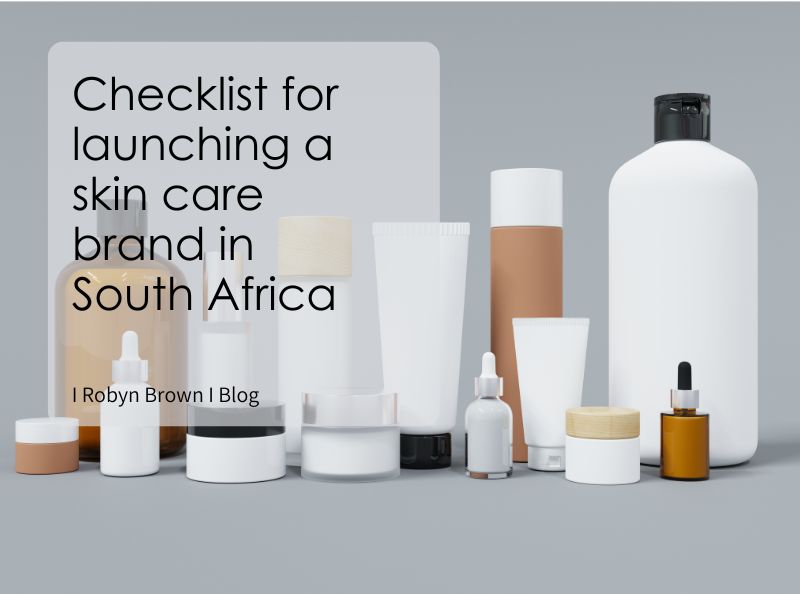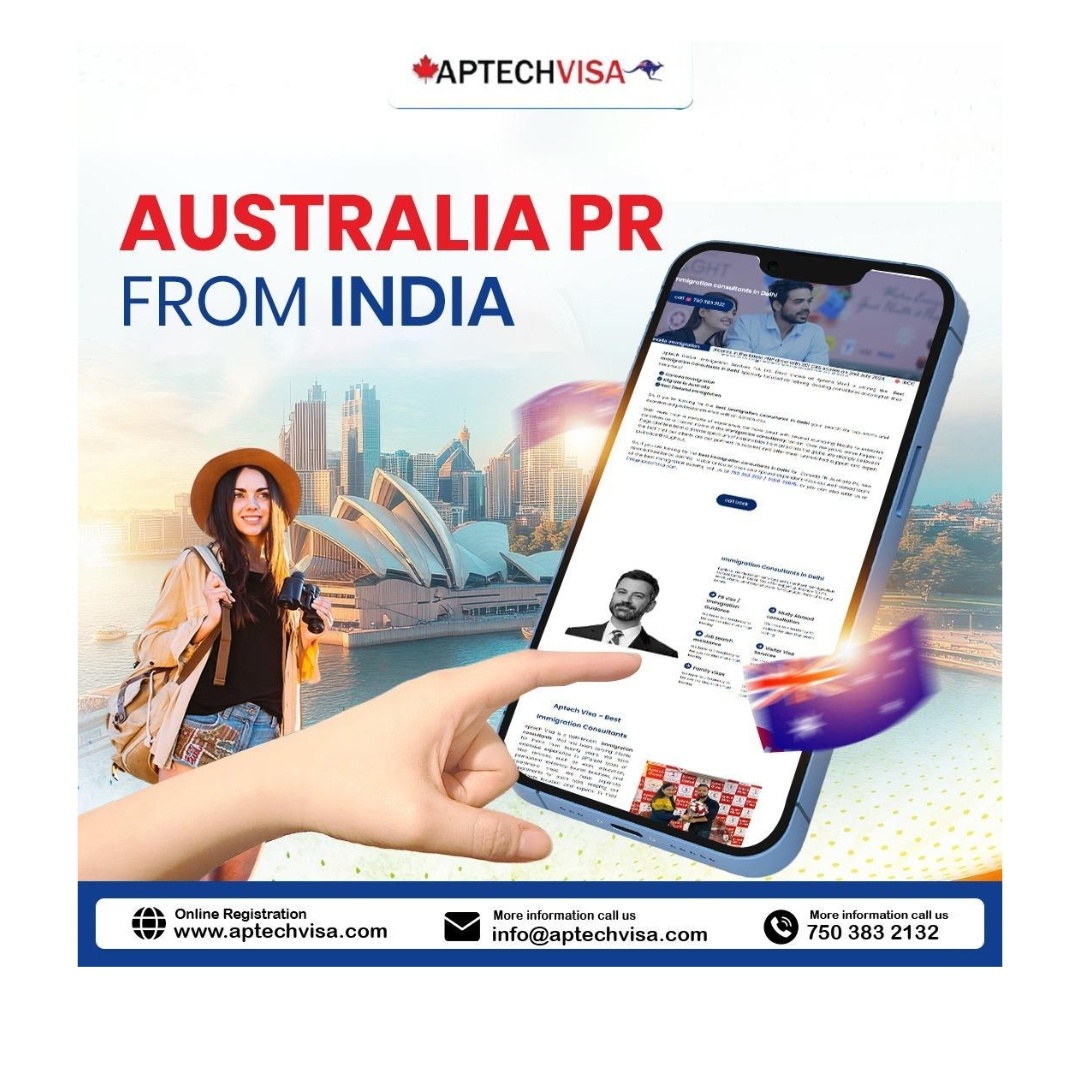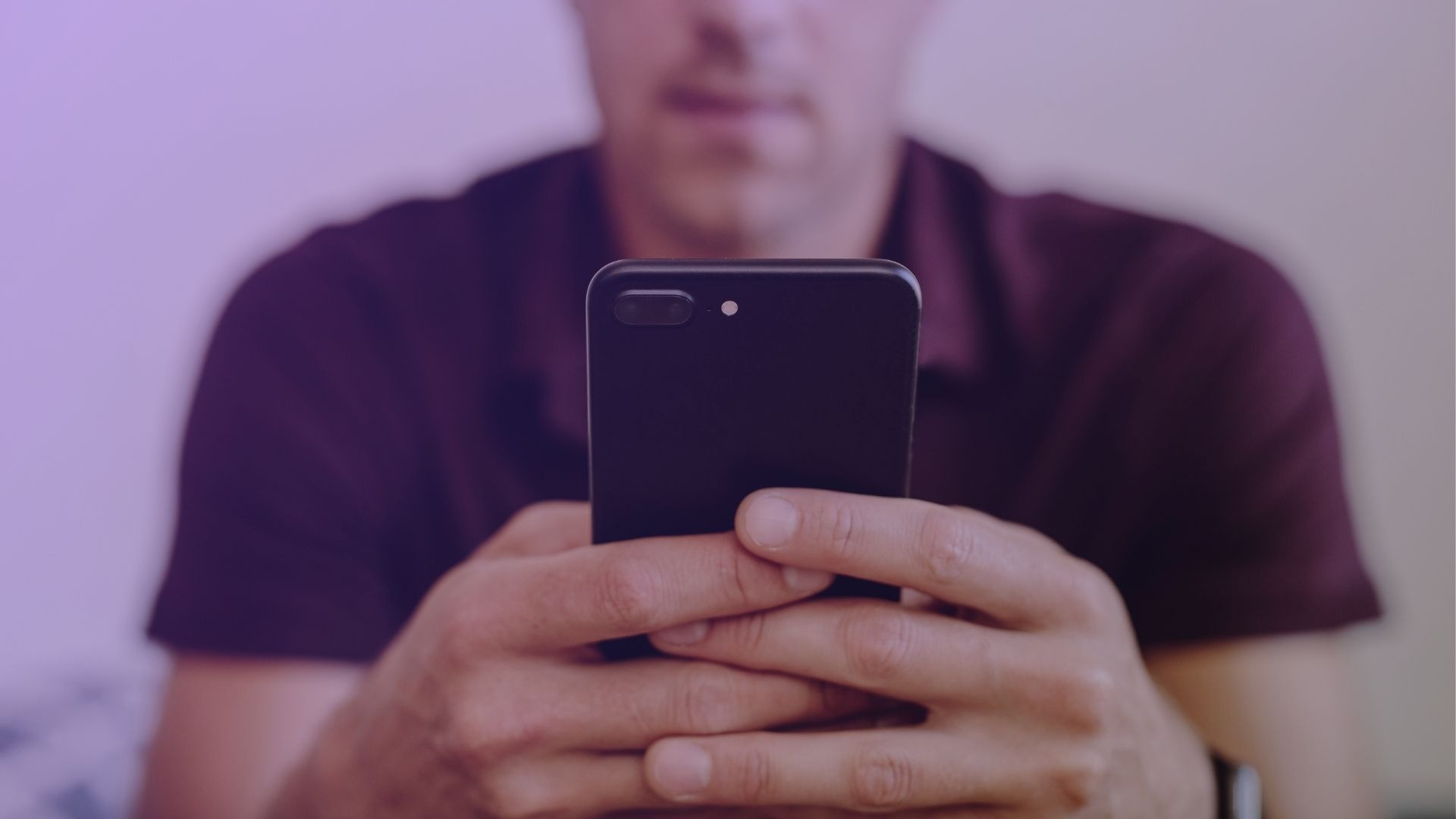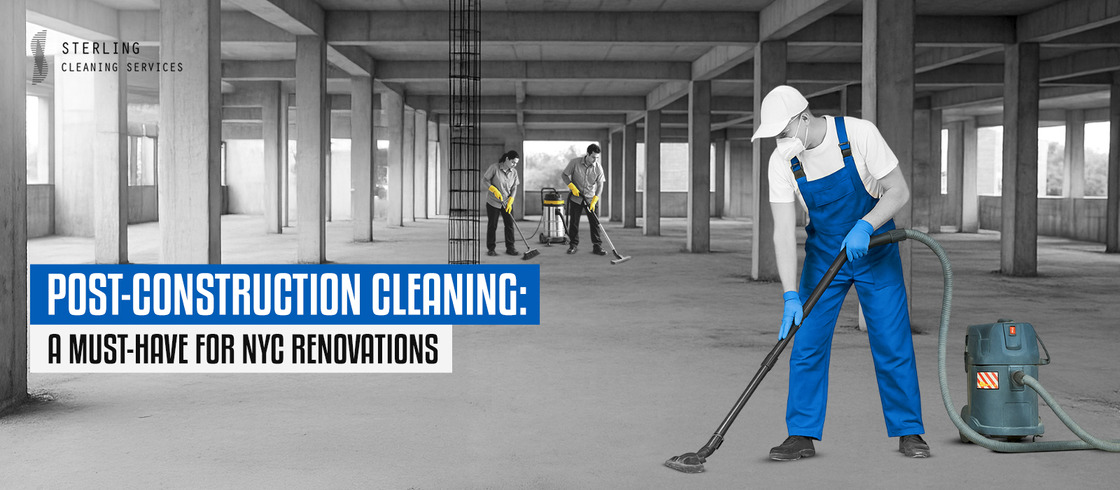NVIDIA’s official drivers come packed with numerous features—many of which users never touch. For gamers, creators, and power users who care about clean installations and better control over GPU software, a tool like NVCleanstall becomes essential. Built with flexibility in mind, NVCleanstall lets users modify, slim down, and streamline NVIDIA driver packages before installation.
This in-depth guide explores how NVCleanstall works, why it’s gaining traction, and how to use it effectively for a smoother and more performance-focused NVIDIA experience on Windows.
Introduction to NVCleanstall
Developed by TechPowerUp, NVCleanstall is a lightweight Windows utility designed to customize and install NVIDIA drivers without unnecessary components. Unlike GeForce Experience, which pushes users into a one-size-fits-all model, NVCleanstall empowers individuals to choose exactly what gets installed—and what doesn’t.
It appeals especially to those who want to:
- Avoid telemetry or background services
- Save system resources
- Prevent auto-updates
- Create minimal, fast installations
- Control driver behavior and components
What makes this tool stand out is its ability to download or load a driver package and then let users selectively remove modules—offering an easy graphical interface for deep customization.
Traditional NVIDIA Drivers vs. Customized Installations
Installing NVIDIA drivers via the official installer often leads to bloated systems. These installations typically include:
- GeForce Experience
- Telemetry services
- ShadowPlay and recording tools
- HD audio drivers
- USB-C drivers
- PhysX components
- NVIDIA Container services
Many of these modules load at startup, consume RAM, or perform background tasks unrelated to gaming or graphics performance. For minimalists and performance enthusiasts, this is far from ideal.
NVCleanstall addresses this by stripping everything down to the essentials—or letting users keep only what they truly need.
Core Features of NVCleanstall
NVCleanstall is more than a simple uninstaller. It enables real-time customization before you install or update NVIDIA drivers. Here’s what the tool offers out of the box:
Modular Selection
NVCleanstall lists every individual driver component, such as:
- Display driver
- PhysX System Software
- HD Audio Driver
- USB-C Driver
- GeForce Experience
- NVIDIA Control Panel
- Optimus Support (for laptops)
- ShadowPlay and Broadcast SDK
Each component can be unchecked to exclude it from installation. This results in leaner setups and potentially fewer background processes.
Clean Install by Default
The tool removes existing driver leftovers by default, ensuring you don’t experience conflicts or clutter from older versions. Unlike the default “clean install” checkbox in NVIDIA’s installer, this process goes further by removing unnecessary data folders and registry entries.
Telemetry Blocker
Telemetry services from NVIDIA silently collect data about your usage. NVCleanstall disables or removes these telemetry modules, boosting privacy and resource efficiency.
Portable Mode
No installation is required. Simply run the NVCleanstall .exe, and it works standalone. This feature makes it ideal for technicians or users who want to run it from a USB stick.
Automatic Driver Downloads
You can either supply your own driver .exe or allow NVCleanstall to download the latest official or beta drivers directly from NVIDIA’s servers. This ensures compatibility and access to the most current builds.
NVCleanstall Use Cases
Different users benefit from NVCleanstall for different reasons. Here’s how various communities use the tool:
Gamers
By removing non-essential services, games load faster, RAM usage drops, and system responsiveness improves. Gamers often report smoother framerates and fewer background interruptions after installing leaner drivers.
Content Creators
Video editors, 3D artists, and streamers often need high GPU performance but don’t want unnecessary GPU utilities interfering. A customized install helps maintain system stability and minimize software conflicts.
IT Professionals
In enterprise environments or system imaging scenarios, NVCleanstall allows IT pros to deploy stripped-down drivers across many systems. This ensures consistency, privacy, and reduced maintenance.
Minimalist Users
Anyone who dislikes software bloat will appreciate how little footprint a tailored NVIDIA driver can have. Without GeForce Experience, unnecessary services, or telemetry, Windows runs smoother and stays cleaner.
Step-by-Step Guide to Using NVCleanstall
Here’s how to use NVCleanstall for your next driver installation:
Step 1: Download NVCleanstall
Go to the official TechPowerUp website and download the latest version of NVCleanstall. The file size is small (around 1MB), and there’s no installation required.
Step 2: Run the Program
Double-click the .exe to launch the tool. No administrative installation is needed unless you proceed to install drivers.
Step 3: Choose Driver Source
You’ll be asked whether to:
- Download the latest driver from NVIDIA
- Manually select a driver you’ve already downloaded
Pick your preference, though downloading directly ensures you get a compatible, fresh version.
Step 4: Customize Components
The next screen shows every installable module in checkbox form. Deselect anything you don’t need. Most users only require:
- Display Driver
- NVIDIA Control Panel
Uncheck options like:
- GeForce Experience
- HD Audio
- USB-C Driver
- Telemetry
- ShadowPlay
Step 5: Additional Options
Advanced users can go even further by enabling:
- Fake Component Versions to bypass installer checks
- Force Manual Install to block NVIDIA’s auto-updates
- Disable Driver Signing Checks (for development/testing use)
Step 6: Install
After configuring preferences, click Next. NVCleanstall will build the custom driver package and install it, optionally performing a clean install that wipes previous versions.
Performance and System Impact
Users frequently report tangible improvements after switching to NVCleanstall:
- Boot times drop by a few seconds
- Fewer background services show in Task Manager
- Lower CPU usage during idle
- Fewer DPC latency spikes, benefiting audio production
- Games load faster and with less stutter
While the display driver is the core element of all GPU activity, removing modules like HD Audio or GeForce Experience ensures that fewer processes start with Windows, which can be a major contributor to system lag or instability.
Updates and Maintenance
NVCleanstall doesn’t need to stay on your system. Once the installation is complete, you can delete the tool. When a new driver is released, simply rerun the .exe to build a new custom install.
TechPowerUp frequently updates NVCleanstall to support the latest driver changes. The tool also recognizes DCH (Declarative Componentized Hardware) and Standard driver types, ensuring maximum compatibility across Windows 10 and 11 builds.
Common Questions Around NVCleanstall
Will my system become unstable?
No—provided you don’t remove critical modules. Keeping the core Display Driver and Control Panel ensures standard GPU functionality. Other components like audio or ShadowPlay are optional.
Can I still update drivers?
Yes. You can re-run NVCleanstall whenever a new version drops and repeat the customization process. There’s no forced auto-update unless you leave the default updater service enabled.
Will NVIDIA ban or block NVCleanstall users?
Unlikely. The tool doesn’t hack or modify the driver’s core logic—it simply skips optional modules. Since it pulls packages from NVIDIA’s own servers, you’re still using legitimate software.
Benefits Over Default Installation
Choosing NVCleanstall over the default installer gives users several advantages:
- Less bloatware: Say goodbye to GeForce Experience if you don’t use it
- More control: Select only what you want installed
- Improved performance: Fewer background processes means more headroom for games and apps
- Cleaner system: Fewer leftover files, services, or registry entries
- Better privacy: Blocks telemetry and data collection tools
Risks and Considerations
While NVCleanstall is safe, it’s powerful—and that means users must make informed choices.
- Don’t disable core features unless you understand what they do
- Always back up your system or create a restore point
- Test performance after each install to ensure stability
If unsure, stick to defaults like Display Driver and Control Panel, and remove only extras like HD Audio, USB-C, and GeForce Experience.
Final Thoughts
NVCleanstall stands out as a top-tier tool for anyone seeking lean, private, and high-performance NVIDIA driver installations. Whether you’re a hardcore gamer, a minimal setup enthusiast, or an IT expert managing multiple machines, the software offers the freedom and flexibility that the official installer lacks.
By using NVCleanstall, you take back control over your GPU setup—trimming the fat, avoiding unwanted services, and making sure your system only runs what you truly need.