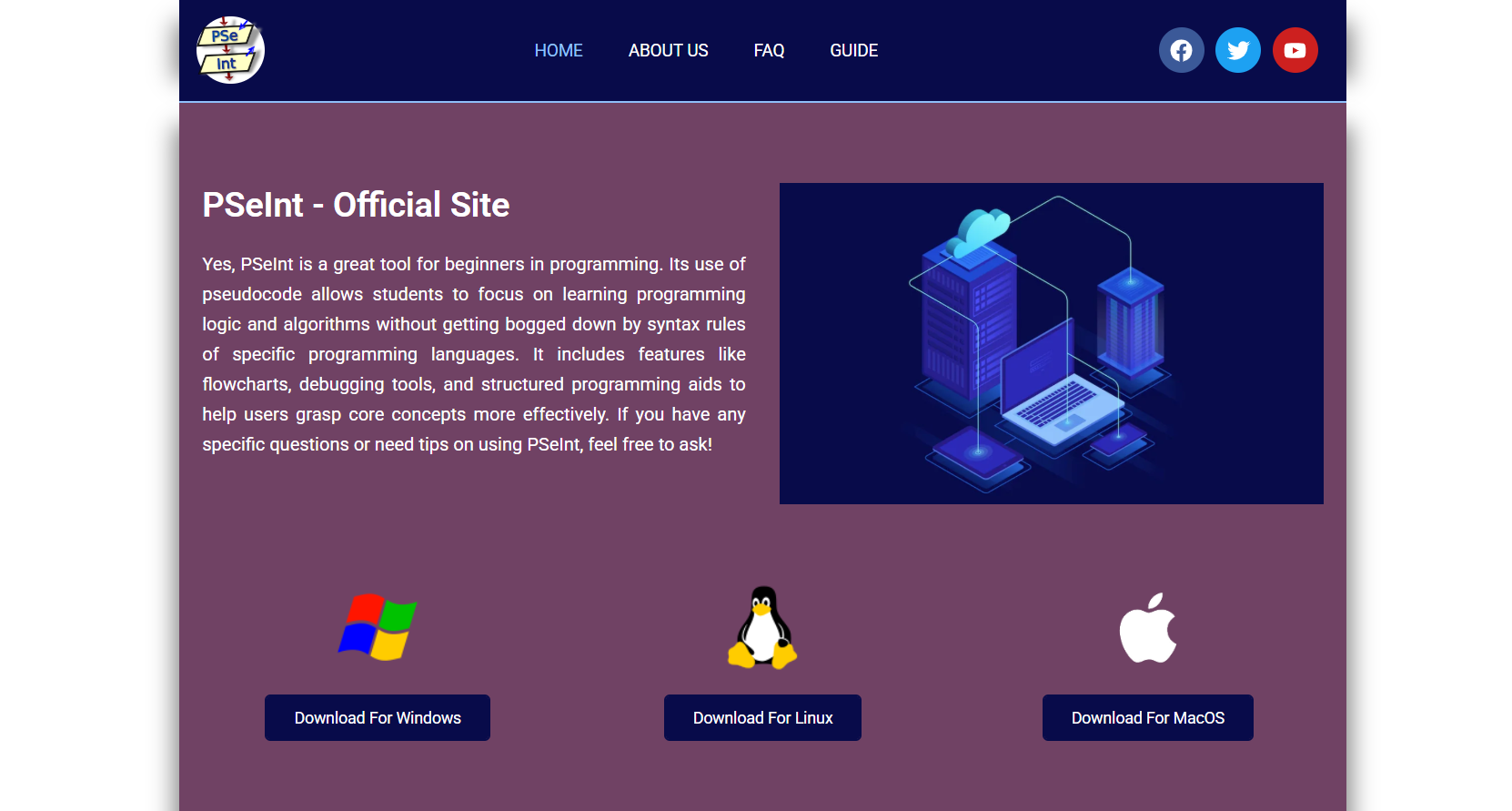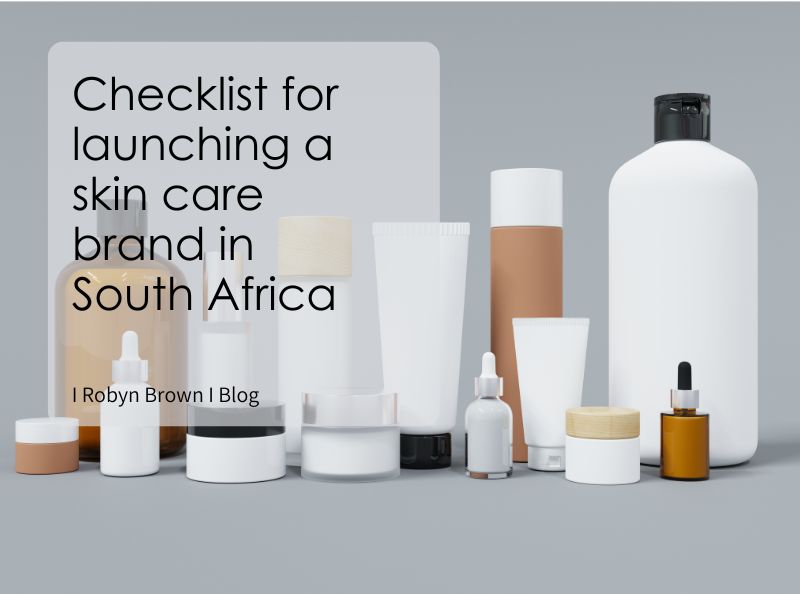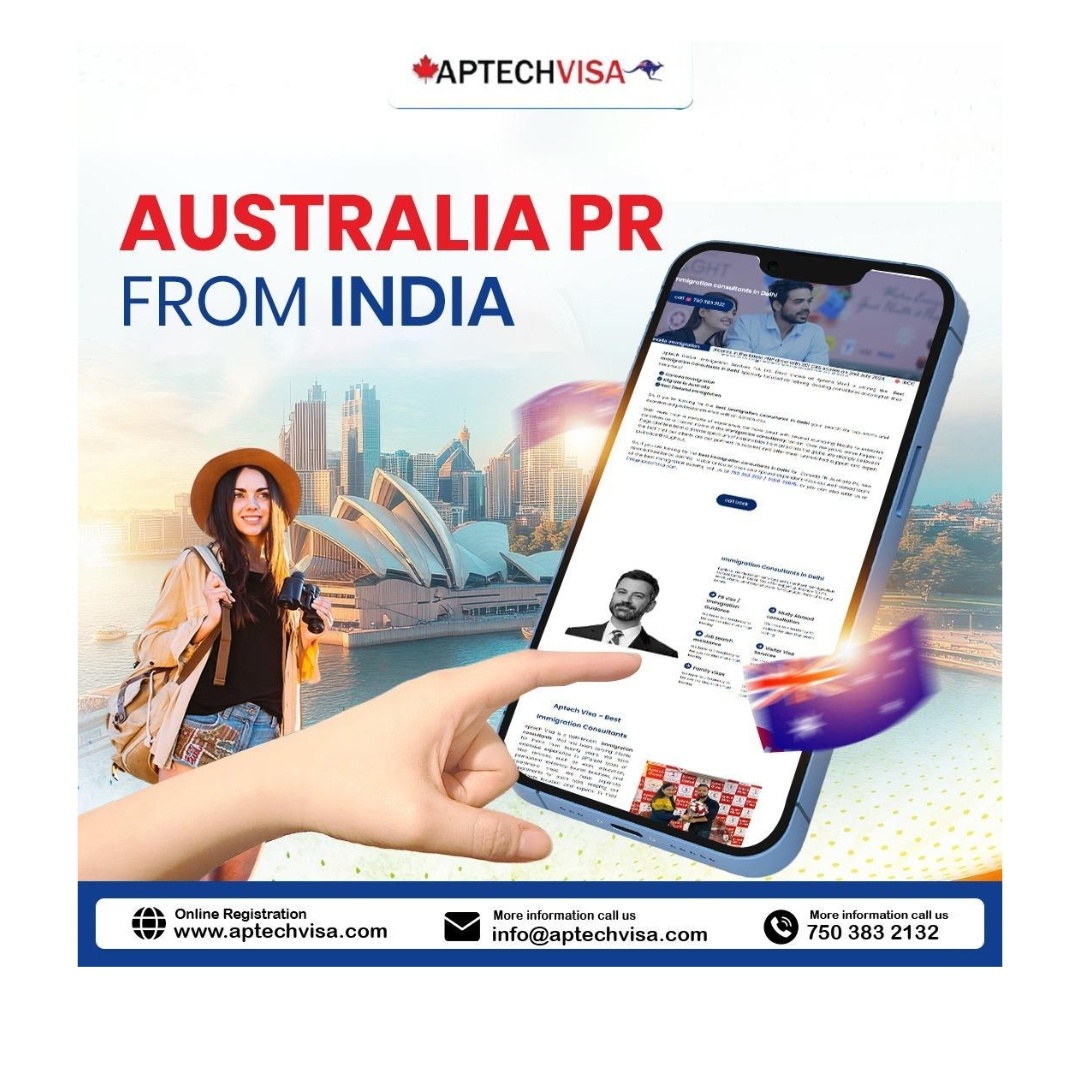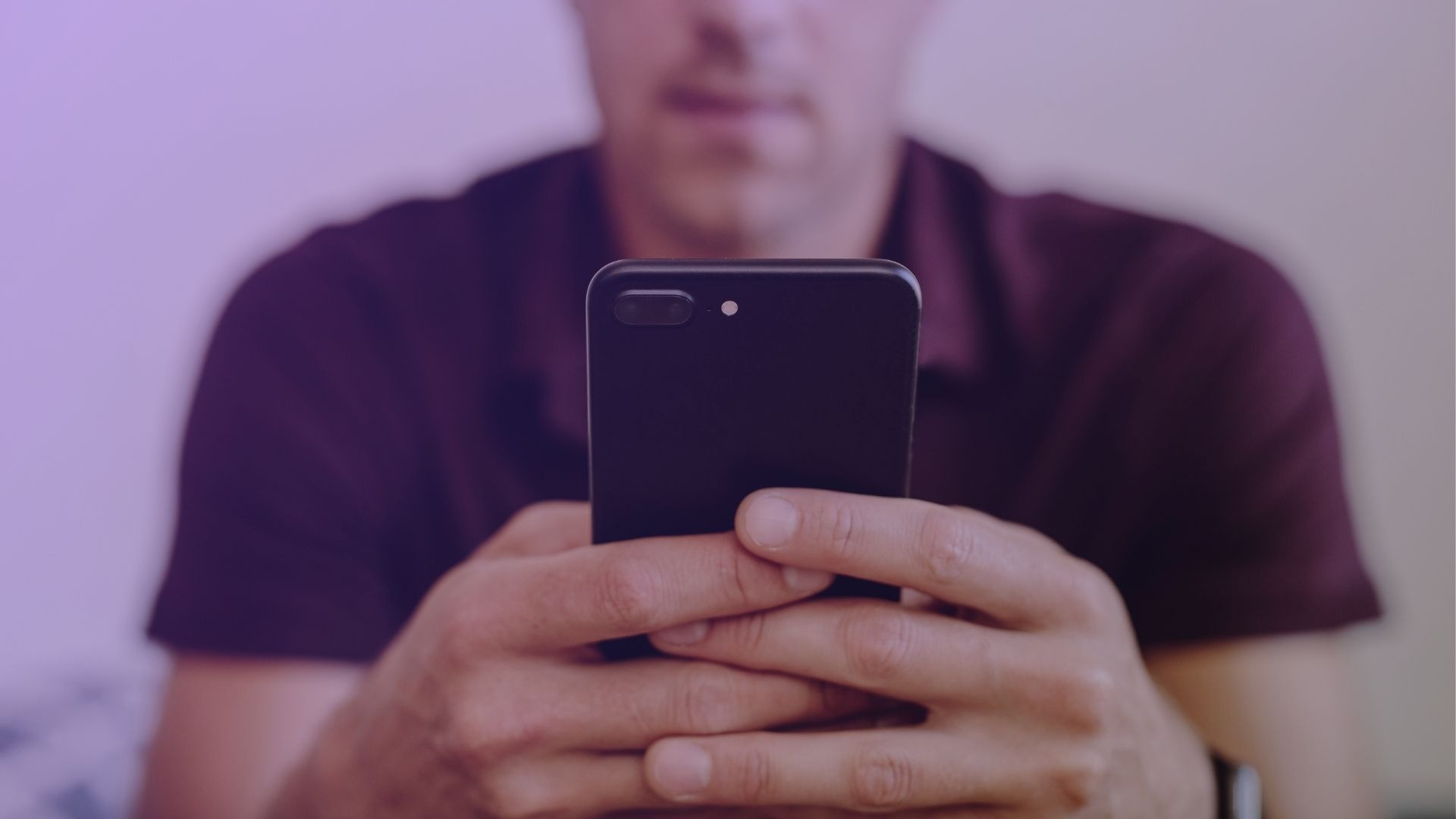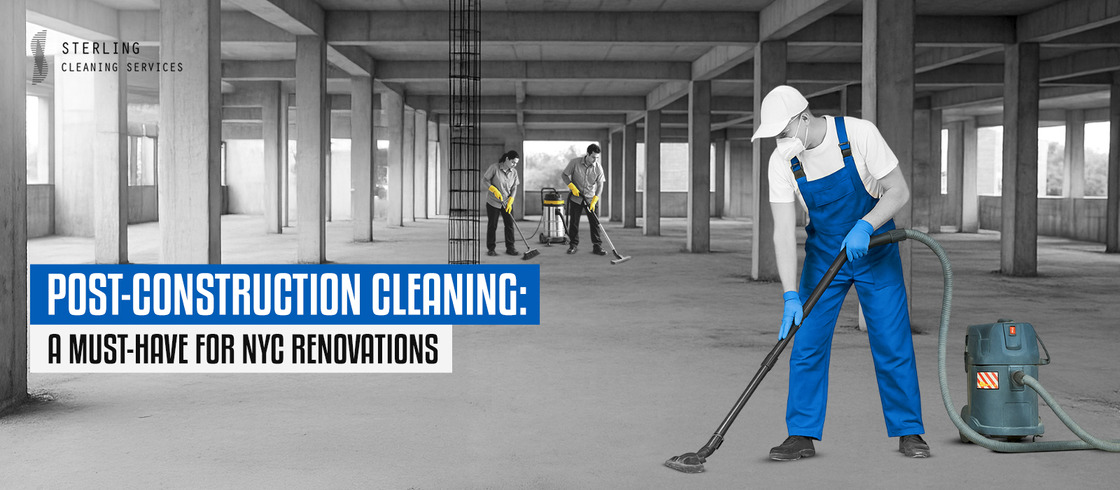Navigating image files in Windows Explorer can feel like a guessing game—especially when thumbnails don’t load or when Windows doesn’t support the format. This is where SageThumbs comes in. It’s a lightweight, powerful shell extension that supercharges the native right-click menu in Windows, offering everything from image previews to format conversions and clipboard copying, all without launching a separate image viewer.
Let’s dive into what SageThumbs is, how to install it, and how to use its full potential inside Windows Explorer.
Understanding SageThumbs and Its Purpose
SageThumbs isn’t just another image viewer. It’s an Explorer-integrated tool designed to eliminate the friction of opening bulky image apps just to preview or convert images. Whether working with JPEG, PNG, PSD, TIFF, or even obscure formats like TGA or WebP, SageThumbs makes image handling intuitive and accessible.
By using GFL Library (Graphics File Library) in the backend, SageThumbs supports over 160 image formats for viewing and over 40 for saving. But what makes it special is its simplicity—right-click, choose your action, and done.
Installing SageThumbs on Windows
Getting started with SageThumbs takes less than five minutes. Here’s the step-by-step process:
Download from a Trusted Source
Visit the official SageThumbs website or a reliable software platform like GitHub or SourceForge. Ensure you download the latest version compatible with your system (32-bit or 64-bit).
Run the Installer
Once downloaded, run the .exe file. The installation wizard is straightforward. You won’t be prompted with complicated settings—just agree to the license and proceed.
Verify Integration with Explorer
After installation, there’s no need to launch a standalone program. Instead, navigate to any folder with images, right-click on a file, and you should see the SageThumbs menu in the context options.
Exploring the Right-Click Options in SageThumbs
Once installed, SageThumbs becomes part of your Windows Explorer context menu. Here’s what each option typically does:
View Image Thumbnails
Even if Windows can’t show thumbnails of certain formats, SageThumbs usually can. Hover over a file, and a thumbnail will appear as a tooltip or inside the right-click context.
Set as Desktop Background
Tired of the same old wallpaper? Right-click any image and select Set as Wallpaper. It works with most formats, including ones Windows doesn’t natively support.
Copy to Clipboard
Need to paste an image into a document or email without saving a new copy? Use Copy to Clipboard. This saves time and space by letting you instantly paste the image wherever you need it.
Convert to JPEG, PNG, BMP, or GIF
SageThumbs allows quick format conversion. Right-click on any image and choose from:
- Convert to JPG
- Convert to PNG
- Convert to BMP
- Convert to GIF
It doesn’t require opening any editing software—everything happens in the background.
Send by Email
If email clients are installed and configured, you can instantly attach an image to a new email message with Send by Email.
Adjusting SageThumbs Settings for Better Control
SageThumbs offers a simple control panel accessible via the SageThumbs Options in the context menu. Here’s what you can configure:
Cache Size and Thumbnail Quality
Tweak the cache size and quality level of the thumbnails. Lower quality saves space, but higher quality gives a clearer view—especially for large or detailed images.
Supported Extensions
You can enable or disable support for specific file types. This is helpful if you’re working with uncommon formats and want to streamline which images get previewed.
Preview Window Behavior
Some users prefer floating preview windows, while others want thumbnails embedded into the Explorer view. You can choose how you want SageThumbs to behave.
Supported Formats and Real-World Scenarios
One of SageThumbs’ biggest strengths is the sheer range of supported image formats. Here are a few common use cases:
Graphic Designers
Dealing with PSD, TGA, or TIFF files? SageThumbs shows thumbnails and previews even if Photoshop isn’t installed.
Web Developers
Working with WebP or SVG files? No need to install extra plugins—SageThumbs previews most web-native image types.
Photographers
Want quick conversions from RAW to JPEG without opening Lightroom or Photoshop? SageThumbs supports many camera-specific RAW formats.
Speeding Up Workflow with SageThumbs Shortcuts
Over time, small improvements in workflow lead to massive gains in productivity. Here are ways SageThumbs helps speed up image tasks:
Bulk Previewing
Navigate through folders and identify images visually without opening each one.
One-Click Conversions
Convert an image’s format without additional software or export steps.
Instant Sharing
Use the Send by Email or Copy to Clipboard features to move files quickly between platforms and apps.
Comparing SageThumbs to Other Image Tools
While SageThumbs isn’t the only image extension for Windows, it holds its own in several key areas.
| Feature | SageThumbs | IrfanView | FastStone | XnView |
| Right-click integration | ✅ | ❌ | ❌ | ✅ |
| Lightweight | ✅ | ✅ | ❌ | ✅ |
| Format conversion | ✅ | ✅ | ✅ | ✅ |
| Bulk processing | ❌ | ✅ | ✅ | ✅ |
| Free to use | ✅ | ✅ | ✅ | ✅ |
If you’re looking for quick previews and conversions without loading large apps, SageThumbs is hard to beat.
Known Limitations and Issues
Although SageThumbs is a versatile tool, it’s not perfect. Here are a few limitations to be aware of:
Limited Editing Features
SageThumbs is not a full-fledged editor. It lacks cropping, resizing, and filtering capabilities.
Occasional Compatibility Problems
Some newer file formats may not be supported, or the thumbnail preview may fail depending on system settings or other installed codecs.
No Batch Processing
You can’t select 50 images and convert them all at once using SageThumbs. For batch jobs, other tools like IrfanView or XnConvert are better suited.
Security and Performance Considerations
Running third-party shell extensions always raises questions about stability and security. Here’s what you should know:
- No known malware reports: SageThumbs has a clean reputation and is open-source.
- Low resource usage: It doesn’t slow down your PC or hog memory.
- Safe to use: As long as it’s downloaded from a trusted source, the tool is considered safe by most antivirus vendors.
Best Practices for Using SageThumbs Effectively
Maximizing the value of SageThumbs requires a few simple habits:
Clean Up Image Folders Regularly
With thumbnails enabled, Explorer can get cluttered if you’re not organizing files into folders.
Keep SageThumbs Updated
Though updates are infrequent, it’s good practice to check occasionally for a newer build with expanded format support.
Use in Tandem with Editing Tools
For quick previews, SageThumbs shines. For deep edits or enhancements, combine it with tools like GIMP, Paint.NET, or Photoshop.
Troubleshooting SageThumbs Integration
Occasionally, you may notice SageThumbs disappearing or failing to show previews. Here’s how to troubleshoot:
Restart Explorer
Open Task Manager, right-click Windows Explorer, and choose Restart.
Reinstall SageThumbs
Uninstall and then reinstall the software. Sometimes registry settings or system updates interfere with shell extensions.
Check Context Menu Settings
If another app hijacks the right-click menu, SageThumbs may be suppressed. Use tools like ShellExView to manage which extensions are active.
Final Thoughts
SageThumbs is a must-have tool for anyone handling images daily inside Windows Explorer. It’s light, easy to install, and works seamlessly in the background to provide thumbnail previews, conversions, and copy/send functions right from the context menu.
For graphic professionals, web developers, or casual users juggling image formats, this tool bridges the gap between simplicity and power. It doesn’t aim to replace Photoshop or advanced editors—it complements them by handling the tedious tasks faster and more efficiently.