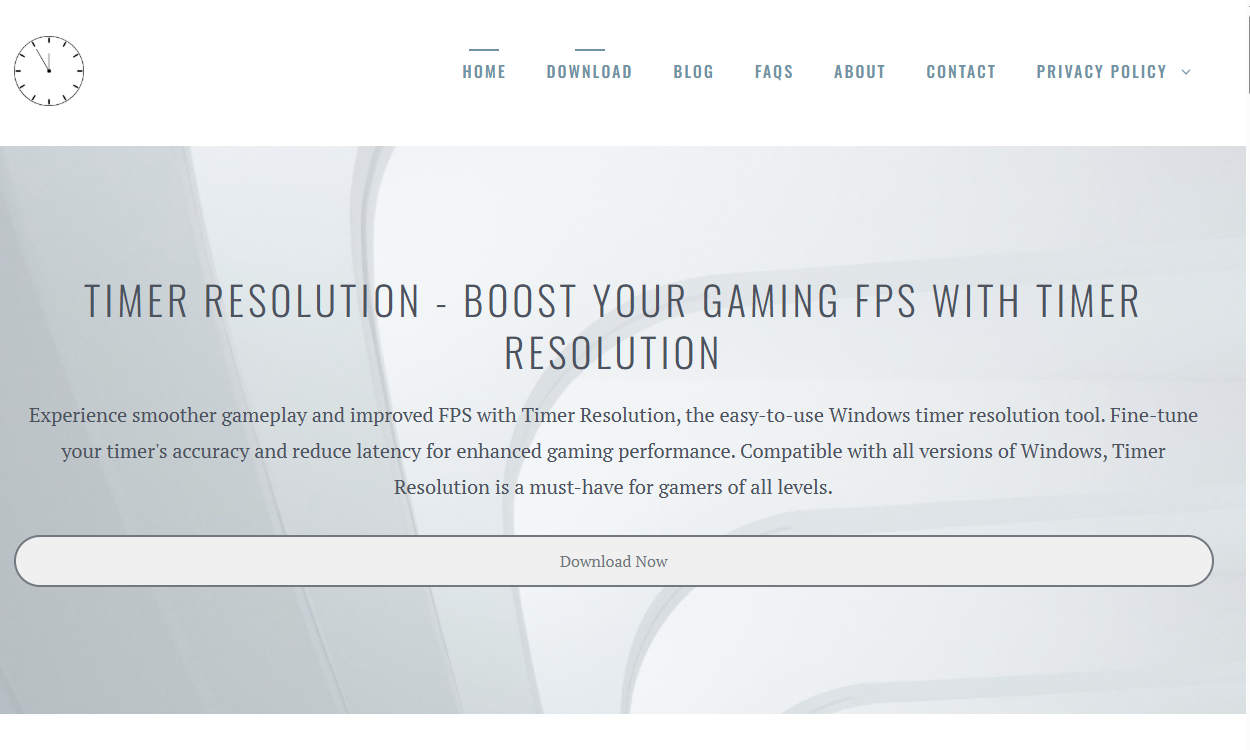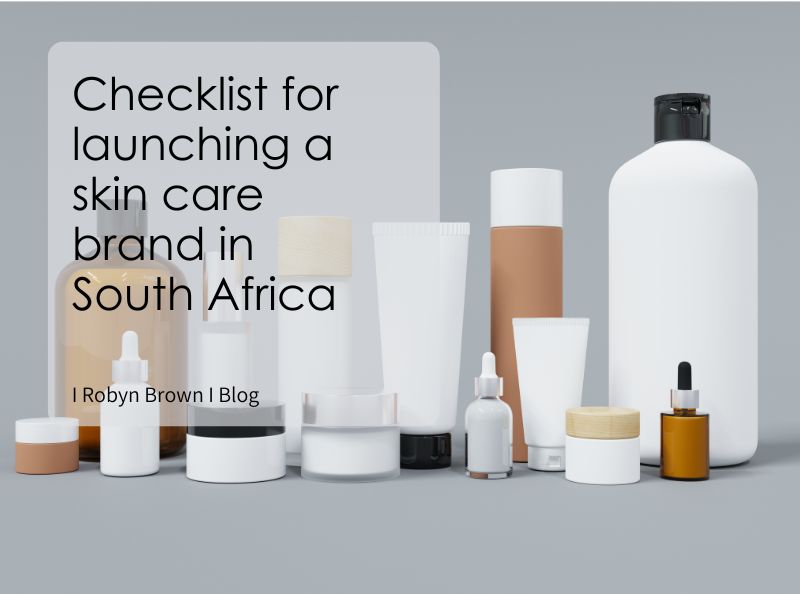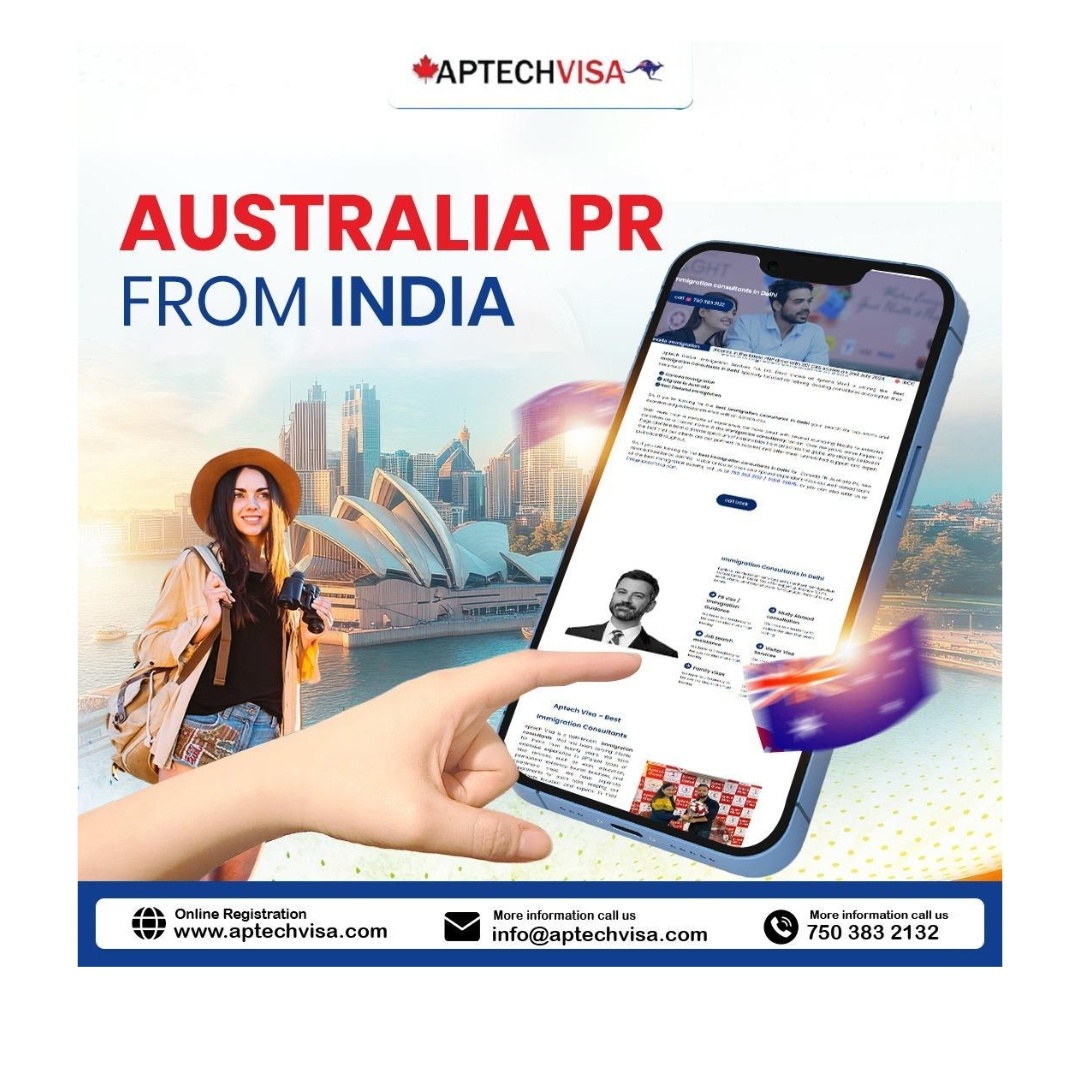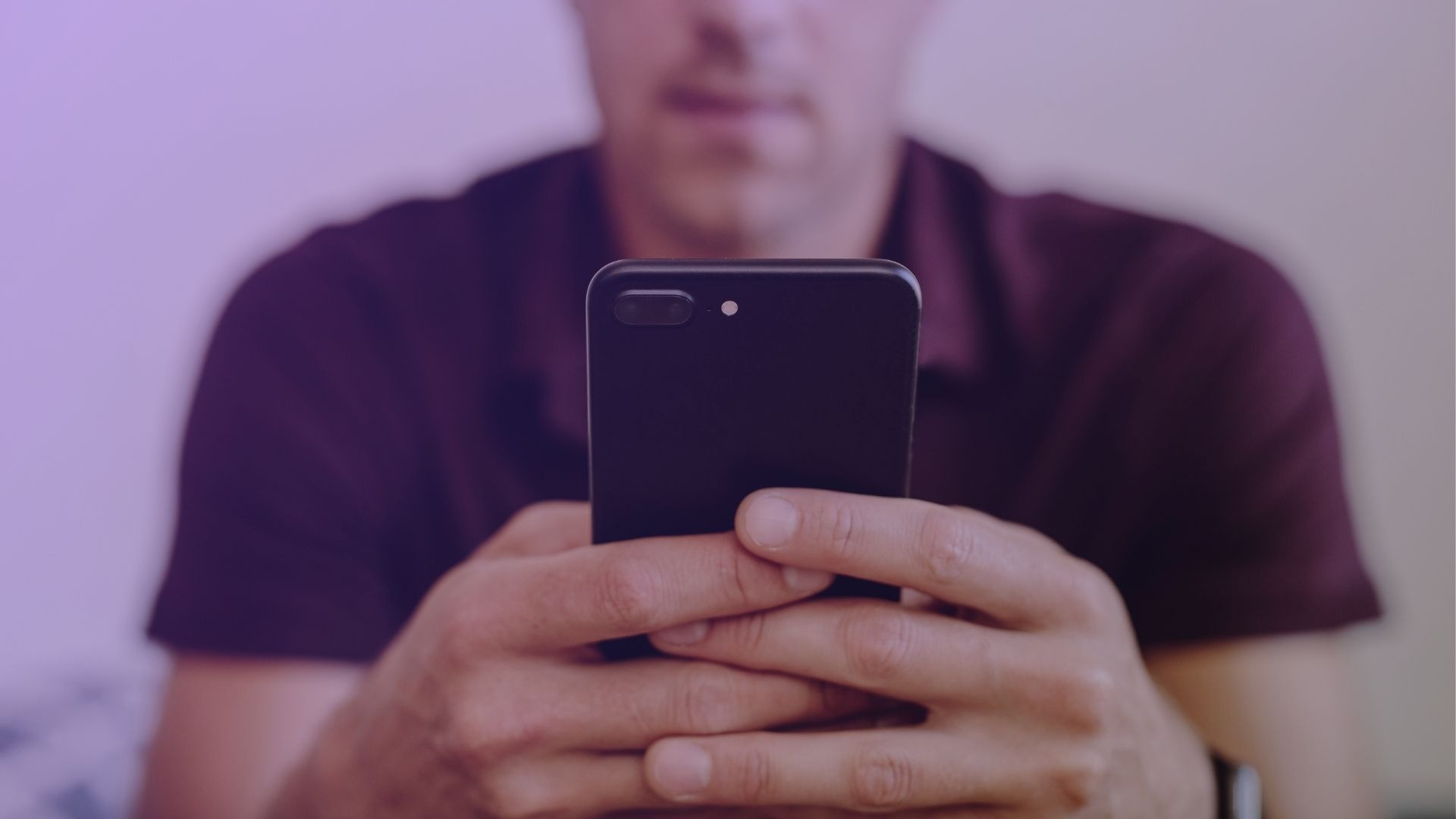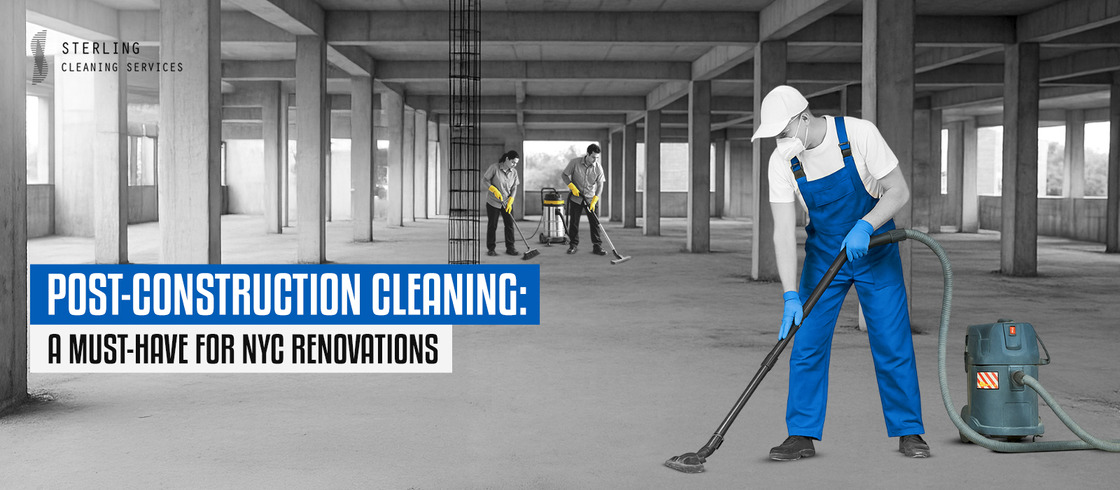Smooth gameplay is a critical factor for every gamer. Whether you play competitively or casually, experiencing lag, stuttering, or frame drops can seriously impact your enjoyment and performance. Among many tweaks and optimizations, Timer Resolution stands out as a lesser-known but powerful tool to enhance your Windows gaming experience. Understanding how Timer Resolution works and why fine-tuning it matters can help you reduce latency, improve frames per second (FPS), and enjoy a noticeably smoother game.
Understanding Timer Resolution
Timer Resolution refers to the frequency at which your Windows operating system updates its internal clock. This clock governs how often your system processes time-sensitive tasks, including how it schedules CPU operations, handles input, and manages game loops. By default, Windows uses a relatively coarse timer interval—usually around 15.6 milliseconds—which is sufficient for everyday tasks but may introduce unnecessary delay in gaming.
Lowering the timer resolution reduces this interval, meaning the system can check and execute tasks more frequently, sometimes in the range of 1 millisecond. This finer granularity can drastically improve how quickly your computer responds to game inputs and processes frame updates, resulting in smoother, more fluid gameplay.
Impact on Latency and Input Responsiveness
Latency, or input lag, is the delay between an action (like pressing a key or moving the mouse) and its effect appearing on screen. Even small delays can affect player performance, especially in fast-paced or competitive games where every millisecond counts.
Increasing timer resolution reduces input latency by allowing the CPU to react to inputs more promptly. The system no longer waits the default 15+ milliseconds to process commands, but updates more frequently, ensuring that your actions are registered and executed with minimal delay. This improved responsiveness can give gamers a competitive edge, making gameplay feel more immediate and immersive.
Frame Rate Stability and FPS Improvements
Frames per second (FPS) measure how many individual frames your system renders every second. Higher and more consistent FPS contribute to smoother visuals, reduced screen tearing, and an overall more enjoyable experience.
Timer Resolution plays a crucial role in regulating how the CPU and GPU synchronize to produce frames. When timer resolution is coarse, the system may batch frame calculations and updates less efficiently, causing stutter or inconsistent FPS. By lowering the timer interval, games can better coordinate frame rendering and update cycles, reducing frame drops and improving stability.
Although Timer Resolution alone won’t drastically boost raw FPS like upgrading hardware might, it helps maximize your current system’s performance and smooths out FPS fluctuations.
How Timer Resolution Fits into Overall Gaming Optimization
Gaming performance depends on many factors—hardware capabilities, drivers, software optimizations, background processes, and game settings. Timer Resolution adjustment is a fine-tuning step that works well alongside other optimizations such as:
- Updating graphics drivers for better GPU efficiency
- Closing unnecessary background applications to free system resources
- Optimizing in-game settings for balanced visuals and performance
- Using high-performance power plans on Windows
- Managing network settings for reduced online lag
Timer Resolution uniquely targets the system clock’s granularity, making it an effective complementary tweak that can reduce subtle delays other optimizations might miss.
How to Adjust Timer Resolution on Windows
Changing timer resolution manually can be technical, but downloadable utilities make this process straightforward and safe. Programs like “Timer Resolution” allow users to easily set the timer interval with a few clicks.
Here’s a simplified process for using such a tool:
- Download and install a trusted Timer Resolution utility from a reputable source.
- Launch the application, which will display your current timer interval.
- Use the interface to reduce the timer resolution to as low as 1 millisecond.
- Apply the change and keep the utility running in the background while gaming.
The tool modifies system timer settings dynamically without permanent changes, so your system returns to default settings upon reboot, keeping things safe and reversible.
Considerations and Potential Drawbacks
While lowering Timer Resolution has clear benefits for gaming, it’s important to understand potential trade-offs:
- Increased CPU Usage: Higher timer frequency causes the CPU to check system tasks more often, slightly increasing CPU load. For most modern systems, this impact is minimal, but older or less powerful PCs might see higher power consumption and heat.
- Battery Life on Laptops: On portable devices, raising timer frequency can drain battery faster since the CPU remains more active. Gamers using laptops may want to balance performance gains with battery preservation.
- System Stability: While rare, some software or drivers might not respond well to very low timer intervals, causing instability or crashes. Using reputable tools and monitoring system behavior can minimize risks.
For casual users or those unfamiliar with system tweaks, sticking with moderate timer reductions or consulting guides can help avoid issues.
Real-World Benefits Experienced by Gamers
Many gamers report tangible improvements after using Timer Resolution utilities. Common positive effects include:
- Reduced input lag leading to quicker reaction times
- Smoother mouse movements and camera control in FPS titles
- Less frame stuttering, particularly in CPU-bound scenarios
- Improved synchronization between audio and video, enhancing immersion
Competitive players especially appreciate the extra edge Timer Resolution offers in fast-paced shooters, racing games, and action titles. Even single-player games benefit from the improved fluidity.
Compatibility with Modern Windows Versions
Timer Resolution tools are compatible with Windows 7, 8, 10, and 11, covering most gaming PCs. However, Windows updates may occasionally affect how timer adjustments behave. Staying updated on software versions and community feedback helps ensure the utility remains effective.
Using Timer Resolution is a low-risk tweak supported by a vibrant community of gamers and tech enthusiasts. It’s one of the few system-level adjustments focused specifically on improving time-related responsiveness, a key factor often overlooked in conventional performance tuning.
Combining Timer Resolution with Other Performance Tweaks
For maximum impact, combining Timer Resolution adjustments with other performance enhancements is recommended. Consider:
- Enabling Game Mode: Windows’ built-in Game Mode prioritizes gaming processes and reduces background interruptions.
- Optimizing Graphics Settings: Lowering demanding graphics effects can free GPU resources to maintain higher frame rates.
- Using High-Performance Power Profiles: Set Windows power options to ‘High Performance’ to avoid throttling.
- Regular Driver Updates: Keeping GPU and chipset drivers current improves compatibility and performance.
By incorporating Timer Resolution into a holistic approach, gamers can unlock smoother, more responsive gameplay without costly hardware upgrades.
Conclusion
Fine-tuning Timer Resolution provides a practical, software-level solution to reduce gaming latency and improve frame stability. It directly addresses Windows’ system clock interval—a fundamental timing mechanism affecting how your PC handles real-time tasks.
While not a magic bullet that replaces hardware improvements, Timer Resolution delivers measurable benefits for input responsiveness and smoothness, especially valuable in competitive and fast-action gaming scenarios.