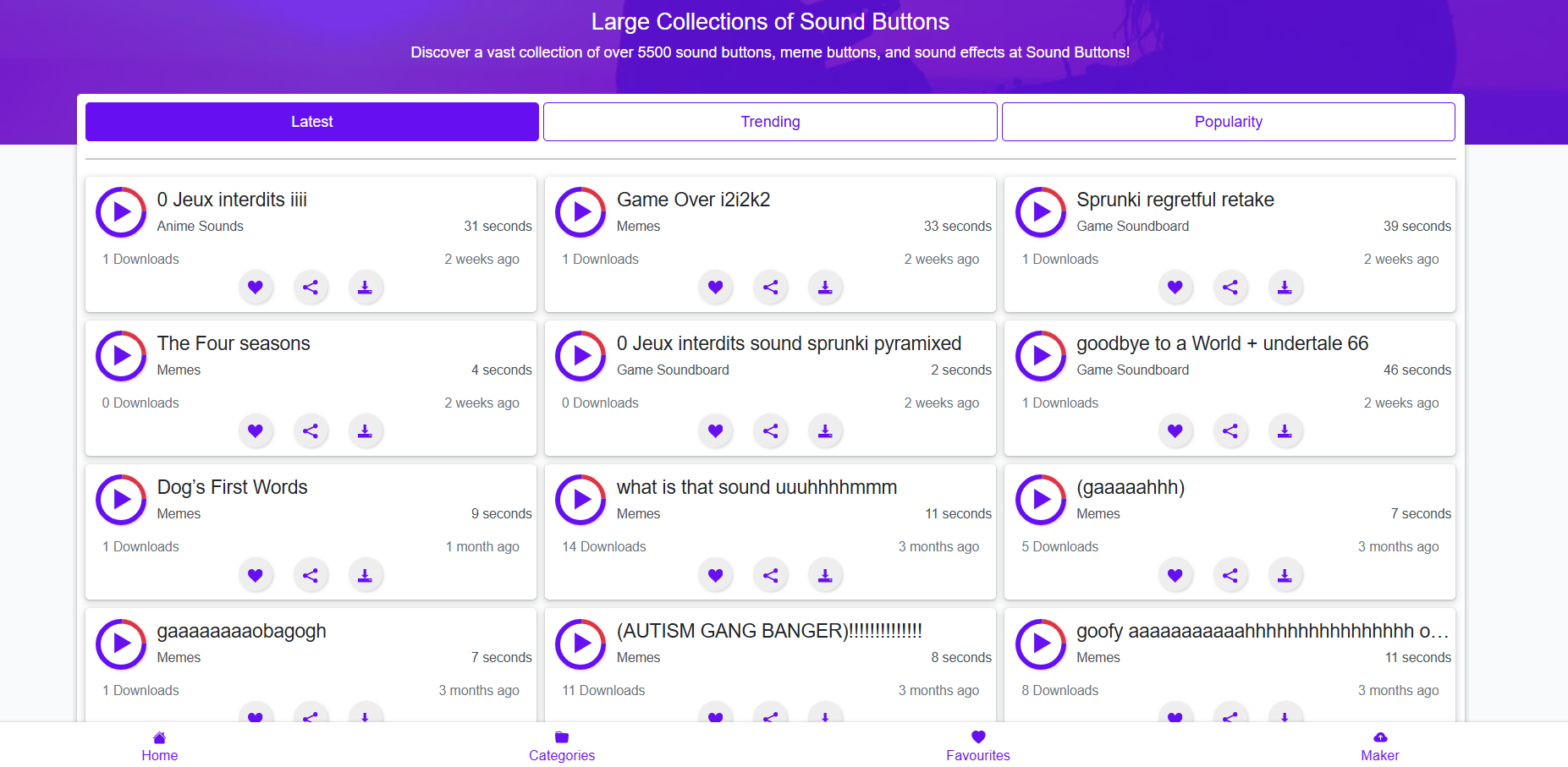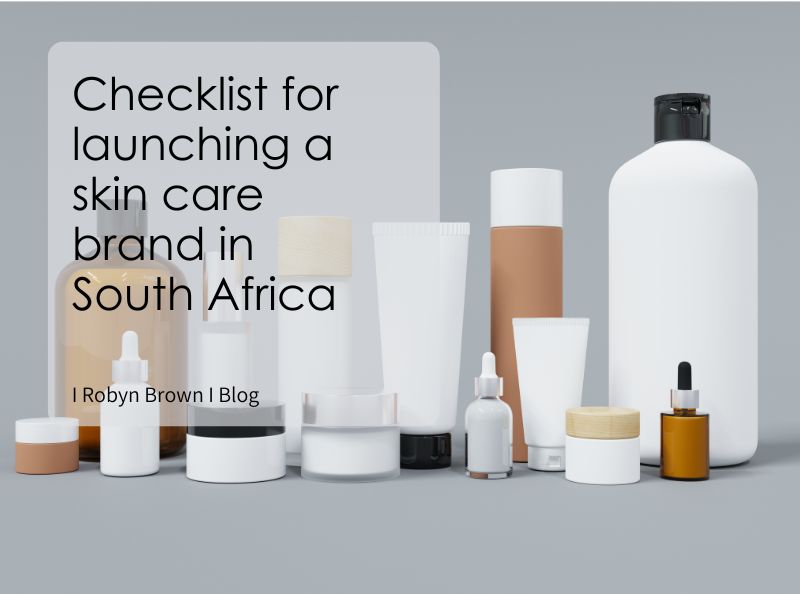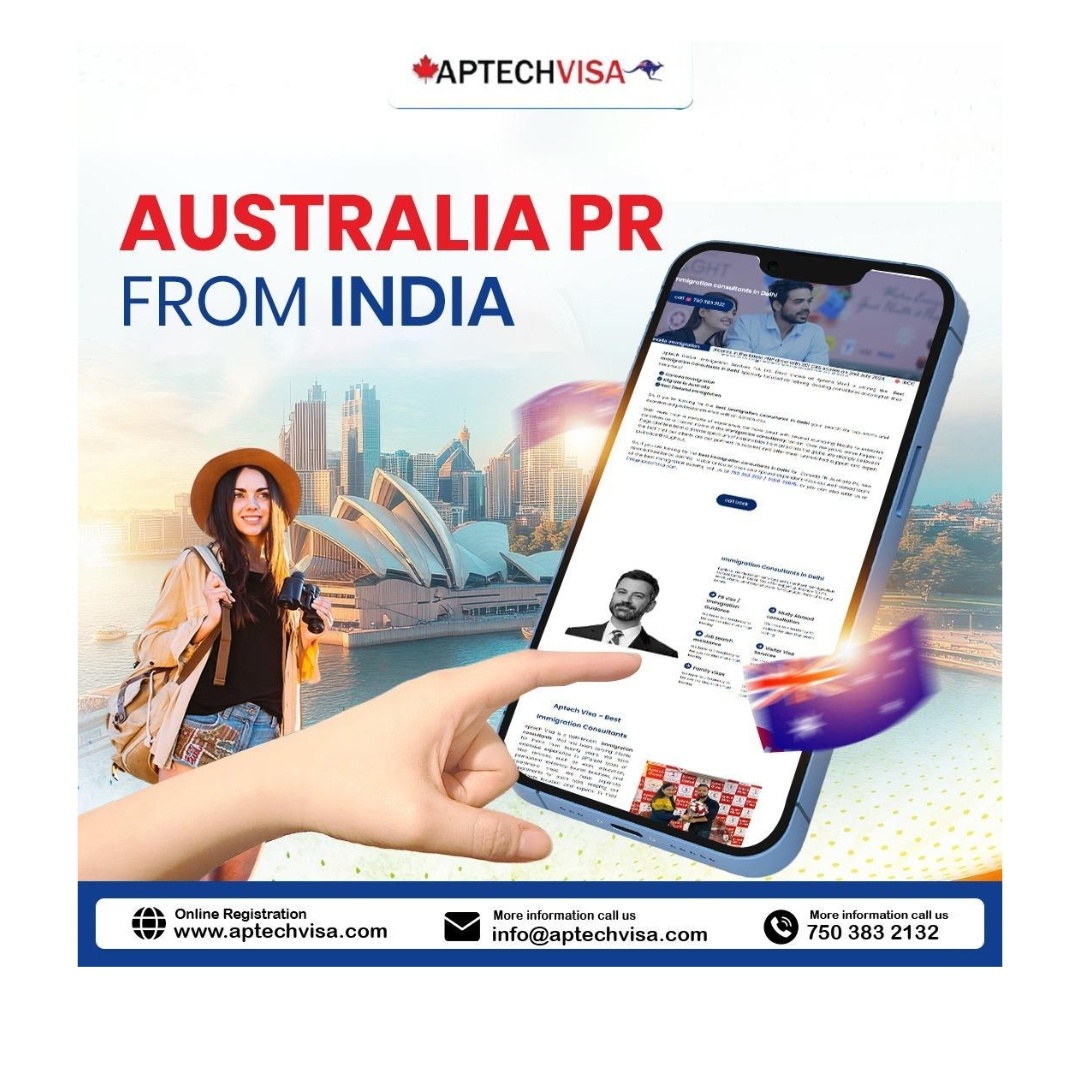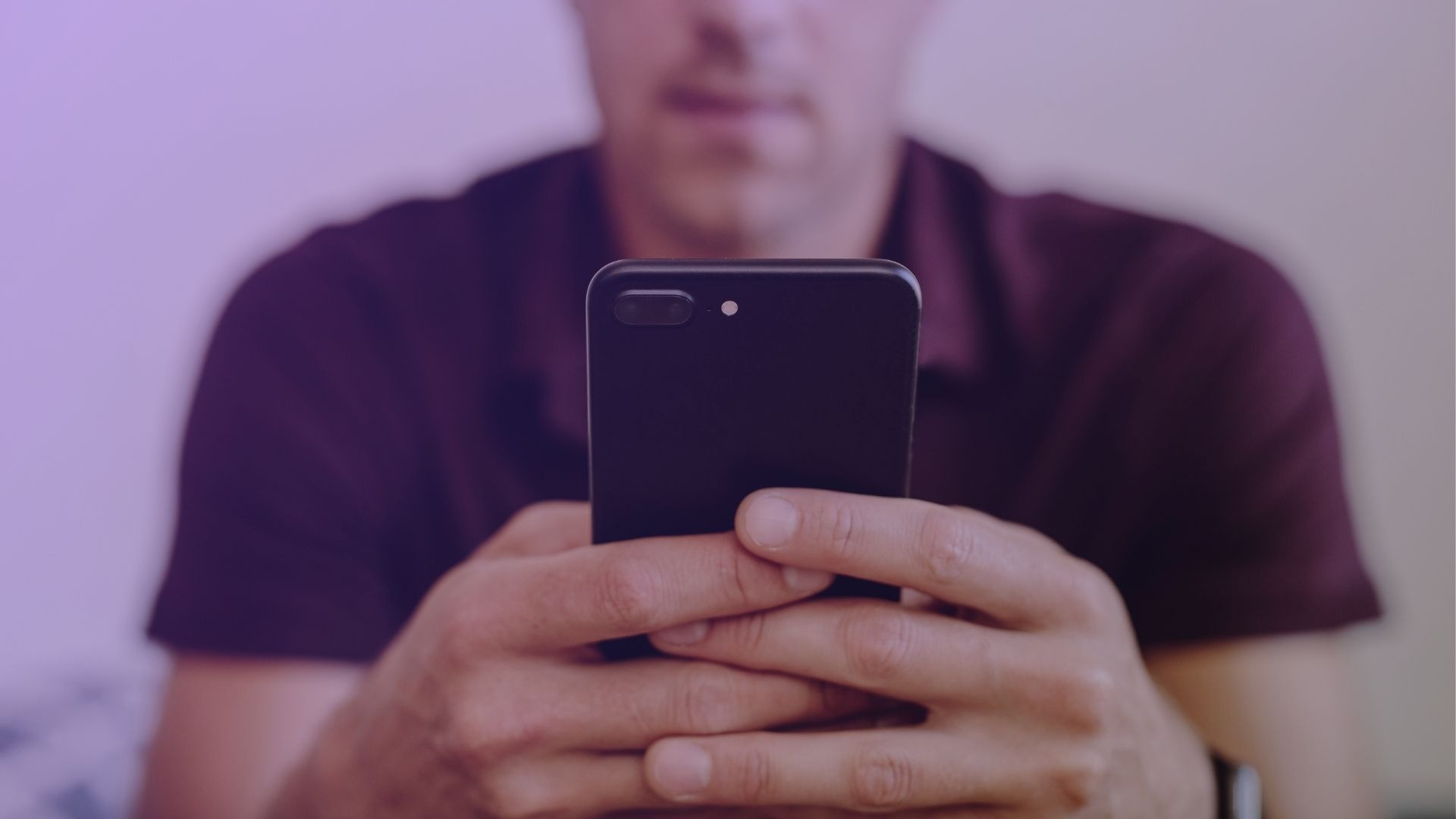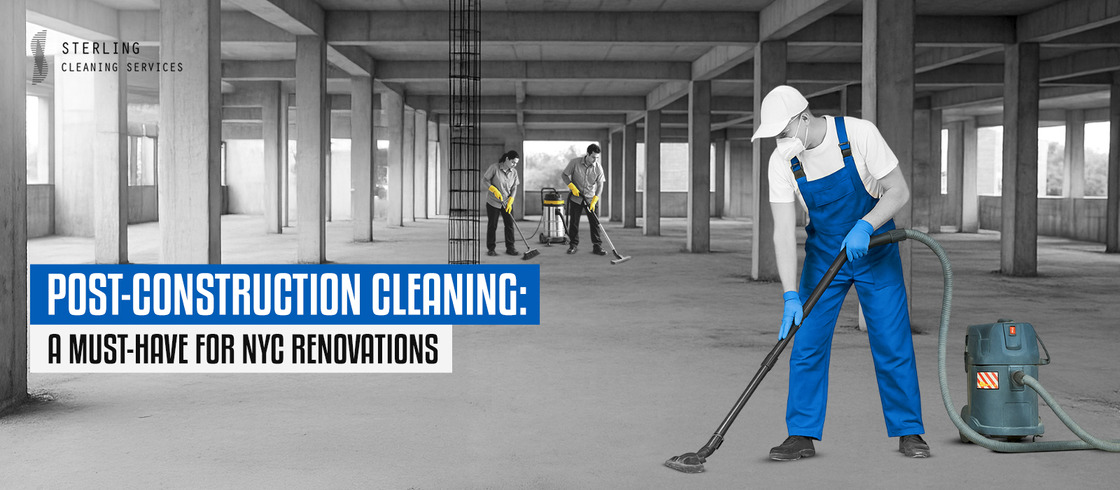Humor, interaction, and sound buttons have carved a unique space. Whether it’s a dramatic “DUN DUN DUN” or the classic “bruh” meme, the appeal of instantly playable sound clips is undeniable. Sites like Sound Buttons World offer massive libraries of sound effects, meme buttons, prank sounds, and nostalgic clips at your fingertips. But the question remains—do sound buttons really work on all devices, or do limitations exist?
This guide dives deep into how sound buttons function across platforms and whether your experience varies based on the device you’re using.
Sound Button Technology Explained
Sound buttons are typically small embedded scripts on websites that trigger a sound file when clicked or tapped. Most of them rely on basic web technologies like HTML5 audio, JavaScript, and CSS to display a clickable interface with a designated sound effect.
Here’s how they generally work:
- A button is visually rendered on the webpage.
- Each button links to a short audio file, usually in MP3 or OGG format.
- JavaScript handles the event trigger (like a click or tap) and plays the audio.
- The browser accesses its media player to output the sound in real-time.
Because the core technology is browser-based, the performance of these buttons depends largely on:
- Device compatibility
- Browser support
- Audio format support
- Internet connection speed
Desktop Compatibility
Desktops and laptops running modern operating systems generally handle sound buttons effortlessly. Whether you’re using Windows, macOS, or even Linux, these platforms provide full-featured browsers that support HTML5 audio natively.
Best browsers for desktop:
- Google Chrome
- Mozilla Firefox
- Safari (macOS)
- Microsoft Edge
- Opera
Advantages of desktop:
- Full sound output capabilities
- Faster processing and loading
- Multi-button activation support (clicking different buttons quickly)
On a sound button website like Sound Buttons World, you’ll notice near-instant playback, minimal buffering, and smooth navigation between categories. Many desktop browsers also support keyboard shortcuts or tab-based navigation, making it easier for users to spam or switch between buttons for dramatic or comedic effect.
Smartphone and Tablet Usability
Smartphones present a slightly different story. Although sound buttons function well on most modern phones, a few nuances affect the user experience.
iOS Devices (iPhones, iPads):
Apple’s Safari browser handles HTML5 audio well but introduces certain limitations:
- Autoplay restrictions: iOS often blocks autoplaying media unless triggered by direct user interaction.
- Multitap issues: iPhones sometimes prevent rapid taps on multiple buttons, limiting interactivity.
- File format sensitivity: MP3 plays fine, but some obscure audio formats may not work.
Android Devices (Phones, Tablets):
Android is more forgiving. Most mobile browsers, including Chrome and Firefox, handle sound buttons smoothly.
- Supports more audio formats.
- Fewer restrictions on autoplay or repeated taps.
- Usually, better compatibility with custom web audio players.
Tips for mobile users:
- Use landscape mode for better UI interaction.
- Close unused background apps to prevent memory lag during sound playback.
- Enable “Desktop Site” mode if the mobile site limits functionality.
Browser-Specific Challenges
While the technology is mostly standard, not all browsers interpret sound button functionality the same way.
Chrome is the gold standard. Fast load times, wide format support, and consistent playback behavior.
Safari (especially on iOS) limits background audio and sometimes mutes auto-played clips until the user manually interacts with the page.
Firefox is solid, but it can delay audio buffering depending on network speed and privacy settings.
Edge and Opera also support sound buttons, but might experience lag if many tabs or extensions are active.
To get the best experience:
- Ensure your browser is updated.
- Allow autoplay permissions (if prompted).
- Disable battery saver modes that might restrict background media.
Smart TVs and Consoles
Smart TVs and gaming consoles have built-in browsers, but these are often limited in capability. If you’re trying to use sound buttons for live streaming or reactions on Twitch or YouTube, using a console or Smart TV browser might disappoint.
Challenges on Smart TVs:
- Slower processors lead to audio delays.
- Limited browser capabilities (some don’t support HTML5 well).
- Sound may play back, but with lag or distorted quality.
Gaming Consoles (PlayStation, Xbox):
- Can access browser-based sound buttons, but with slow UI responsiveness.
- Game controller navigation makes button use cumbersome.
- Sound output goes through HDMI, which may add delay.
Best practice: Pair a phone or laptop with the console or TV. Control the soundboard on your phone while streaming from the console.
Voice Assistant Devices
Devices like Amazon Echo, Google Nest, or Apple HomePod aren’t designed for interactive browser-based audio tools. However, some third-party apps and Alexa Skills try to simulate soundboard functionality.
Limitations:
- No visual interface for selecting buttons.
- Audio playback is restricted to predefined commands.
- Customization is limited unless you develop your own Skill or Action.
If you want fast sound triggers, smart speakers won’t deliver the same flexibility as a phone or computer with a visual browser.
Offline and Low-Connectivity Use
Most sound button sites require an active internet connection. While the button click may appear instant, the sound file is fetched from a server. This means poor connections or offline mode equals failure to load or play sounds.
Some exceptions:
- Browser caching can store certain frequently played clips.
- Progressive Web Apps (PWA) can offer offline playback if the site supports it.
- Downloadable soundboard apps may allow offline use with preloaded audio files.
If you want to use sound buttons during travel or in areas with poor reception, consider downloading the sounds or using an app version of the soundboard if offered.
Embedded Sound Buttons and Custom Integration
Sites like Sound Buttons World also offer embed features or custom soundboard creation. This allows users to:
- Embed specific buttons on blogs or personal websites.
- Create personalized soundboards for quick access.
These features generally work across devices, but responsiveness depends on how the embed is coded. For example:
- A responsive iframe embed works on mobile and desktop.
- Static HTML may break on small screens.
If you plan to share buttons with others or use them in presentations, test them on multiple device types first.
Use Cases and Platform Pairing
Sound buttons are not just for jokes. People use them in:
- Live streams
- Classrooms
- Meetings
- Trolling friends
- Events and parties
Pairing devices smartly enhances the fun:
- Laptop + Bluetooth speaker: Perfect for parties or group settings.
- Phone + AirPods: Subtle sound trolling or meme drops in quiet environments.
- Tablet + Zoom call: Great for lightening up virtual meetings.
Your goal should determine your device choice. If you’re performing or streaming, go with a laptop. If you’re reacting or pranking, a phone or tablet works best.
Future of Sound Button Compatibility
As web technologies evolve, sound button compatibility will only improve. With WebAssembly, Web Audio API, and cross-platform browser unification, the trend points toward more responsive, flexible, and interactive sound tools.
Predictions:
- Better multi-sound playback on mobile.
- Voice-activated soundboards via Web Speech API.
- Offline-ready sound button PWAs.
- AI-generated meme sounds are tied to your reactions or chats.
More creators are also adding dark mode, keyboard binding, and drag-and-drop soundboard customization, ensuring accessibility across all devices and use cases.
Final Thoughts
Sound buttons work on almost every device, but the experience varies. While desktop browsers deliver the smoothest playback, mobile phones handle them well with minor limitations. Smart TVs and game consoles fall short, and smart speakers aren’t suitable for interactive sound playback.